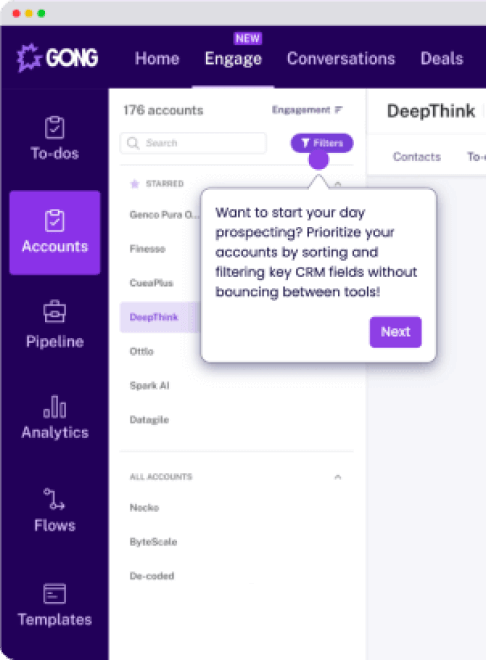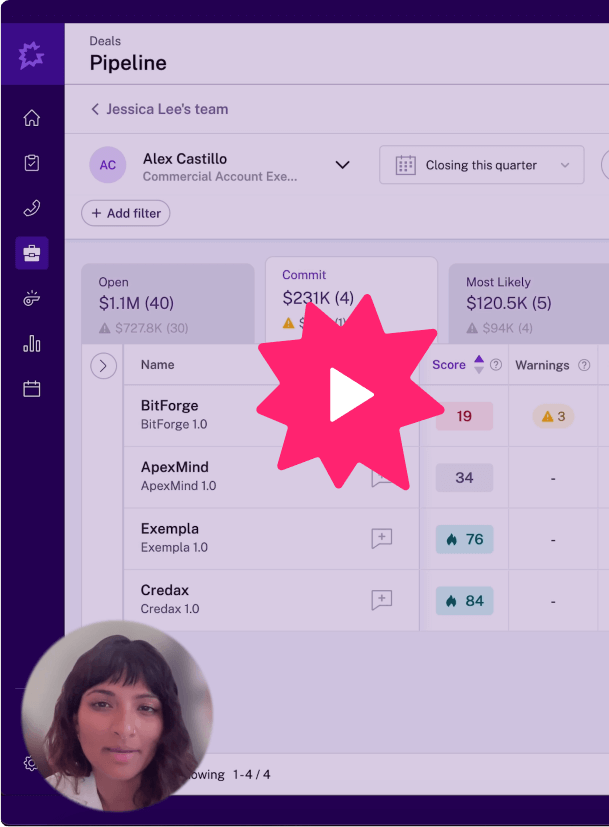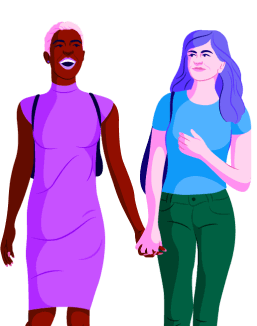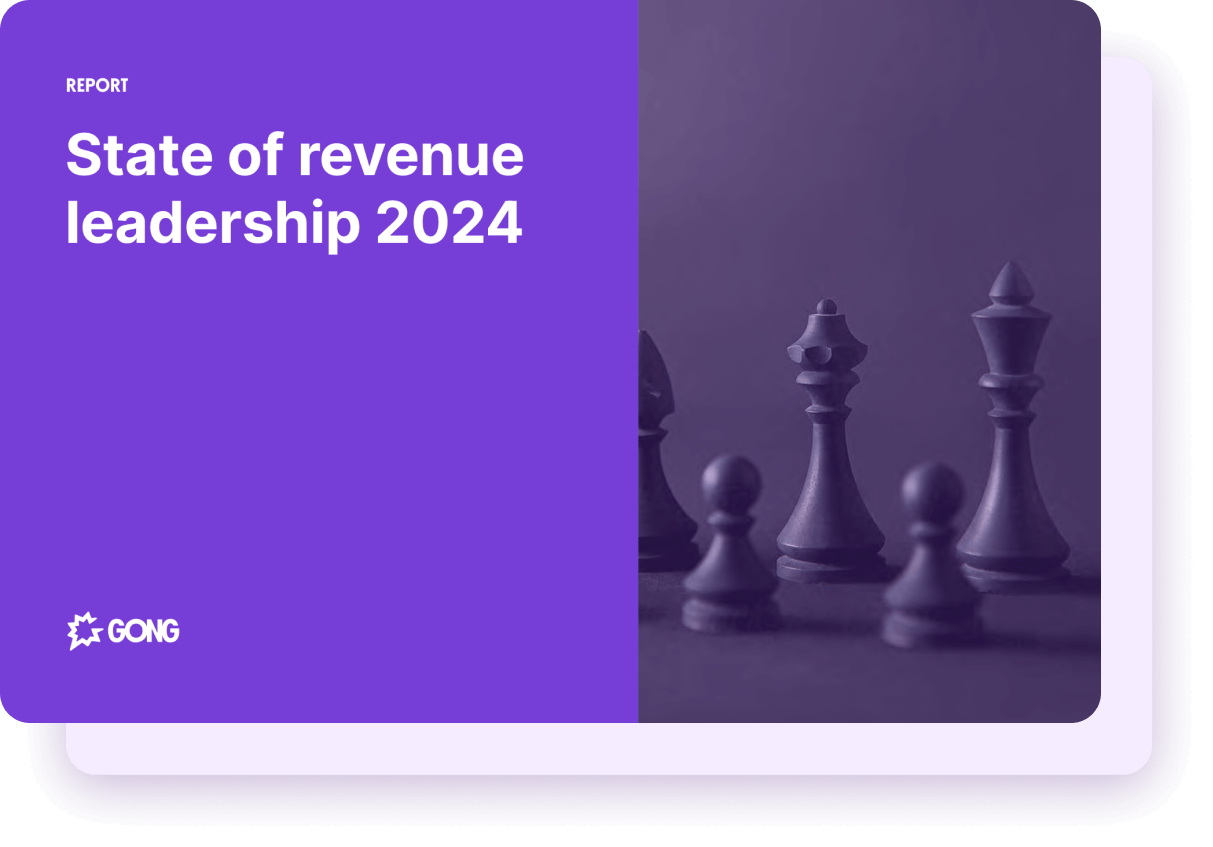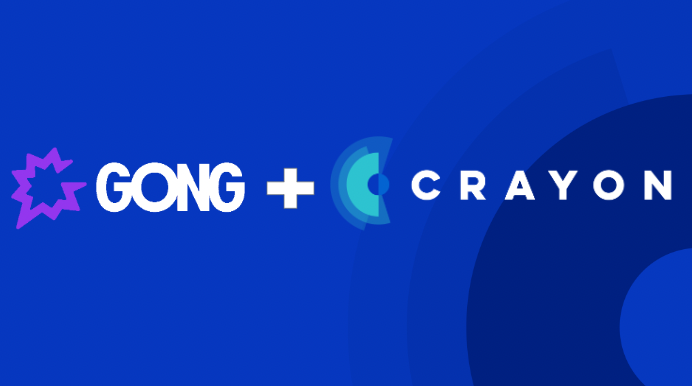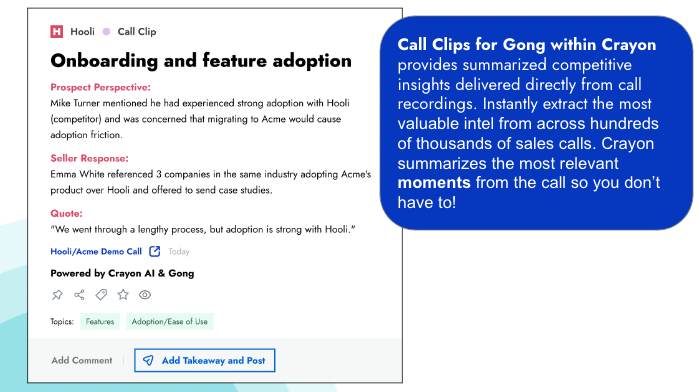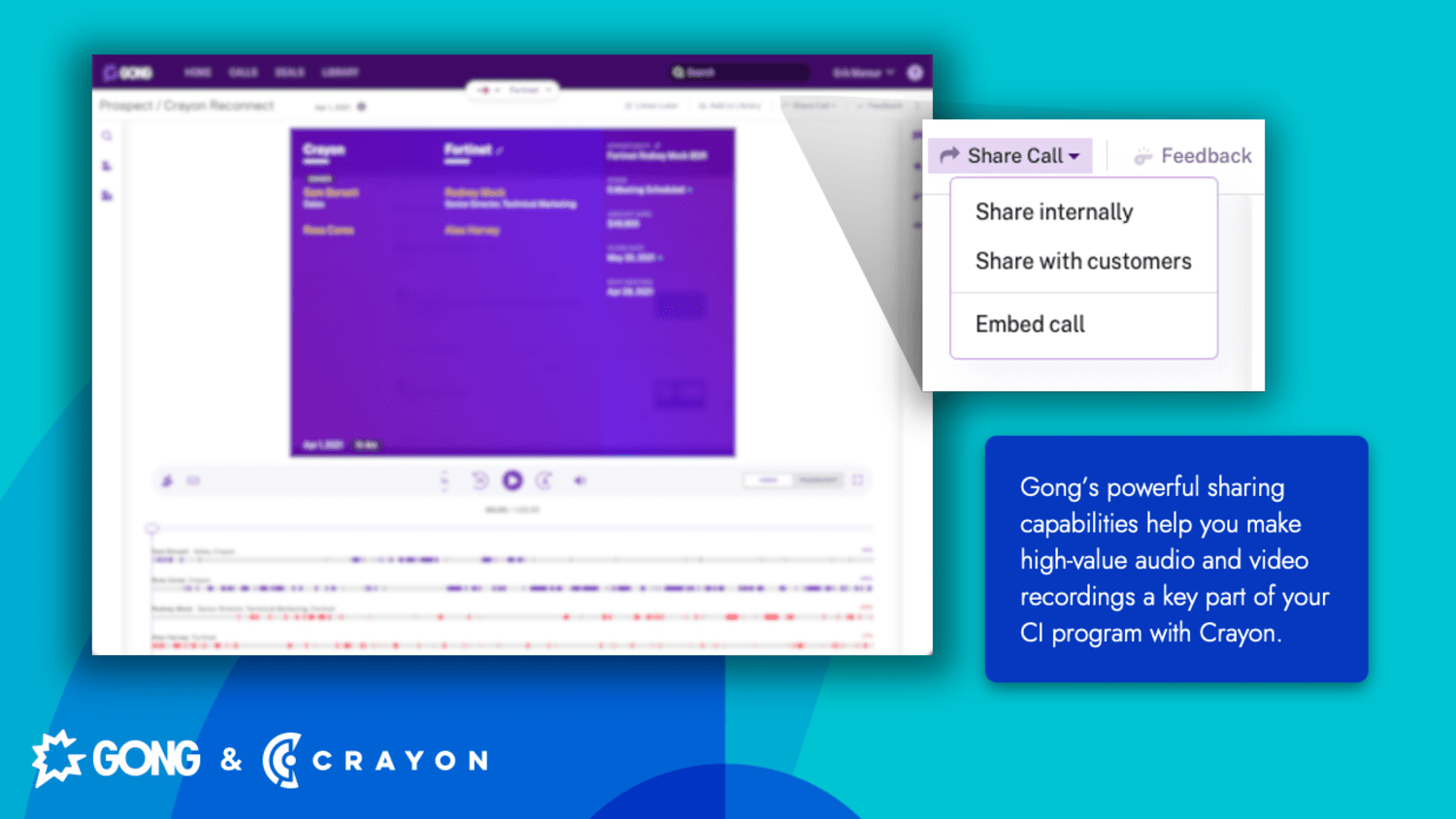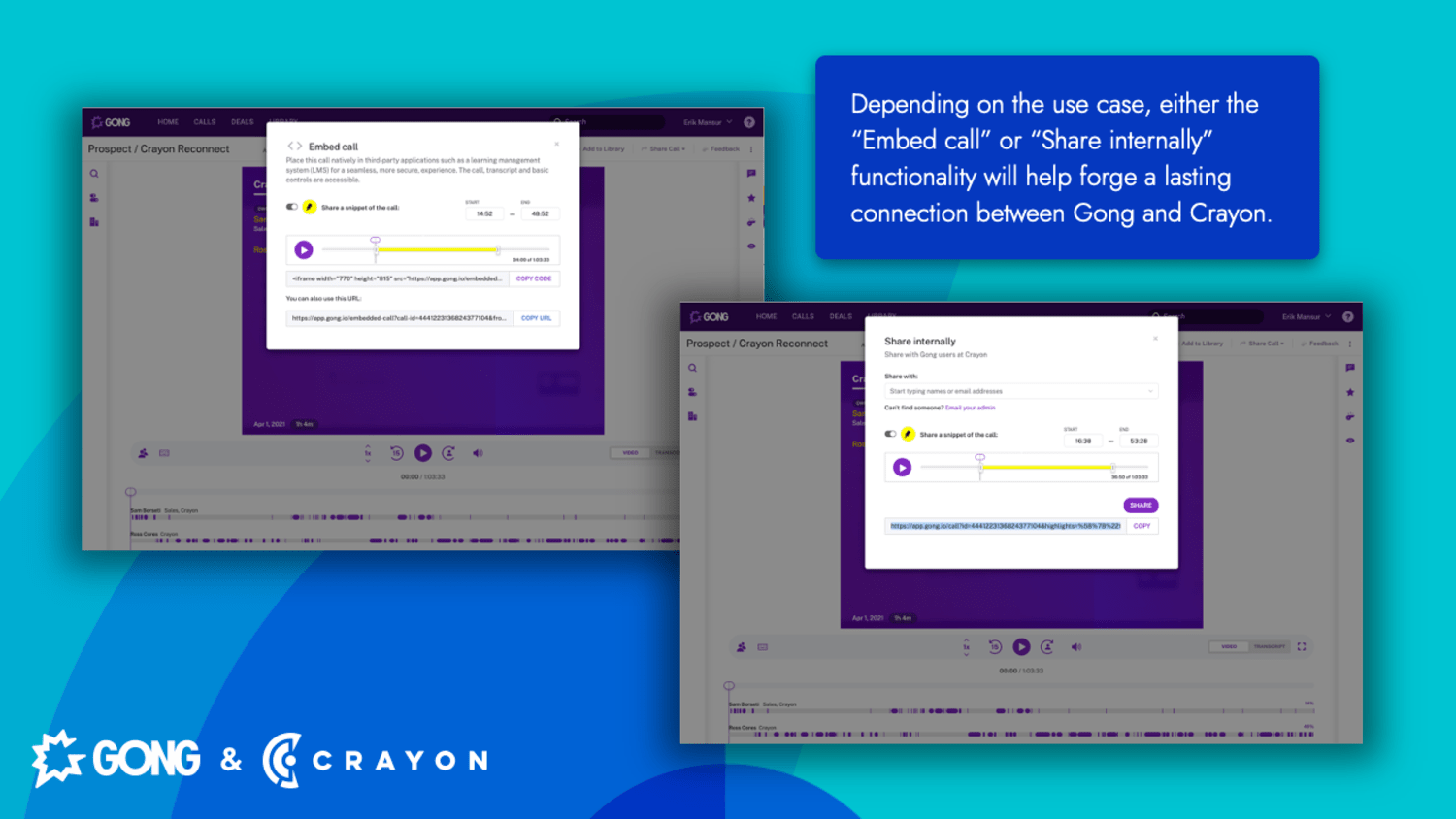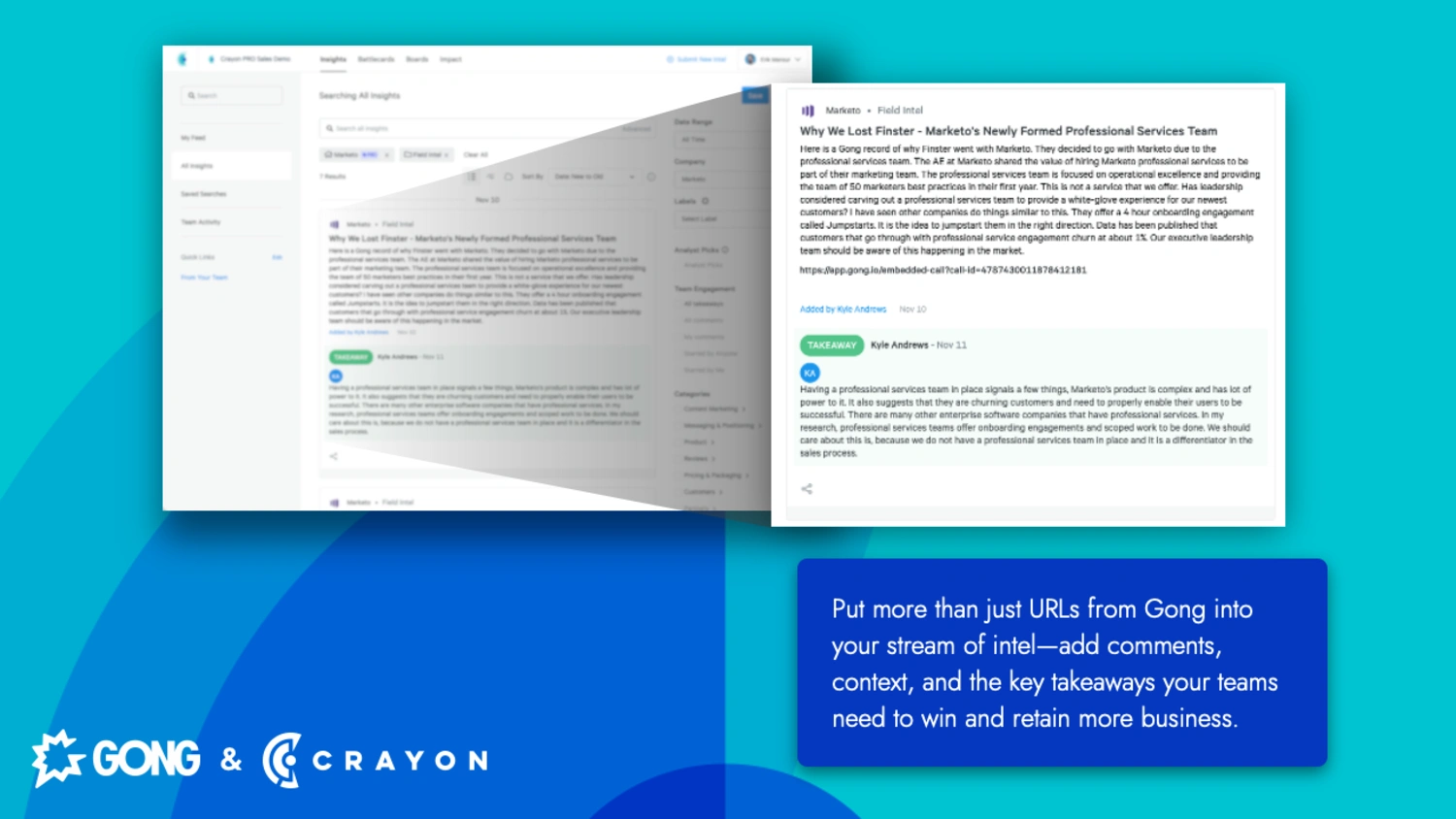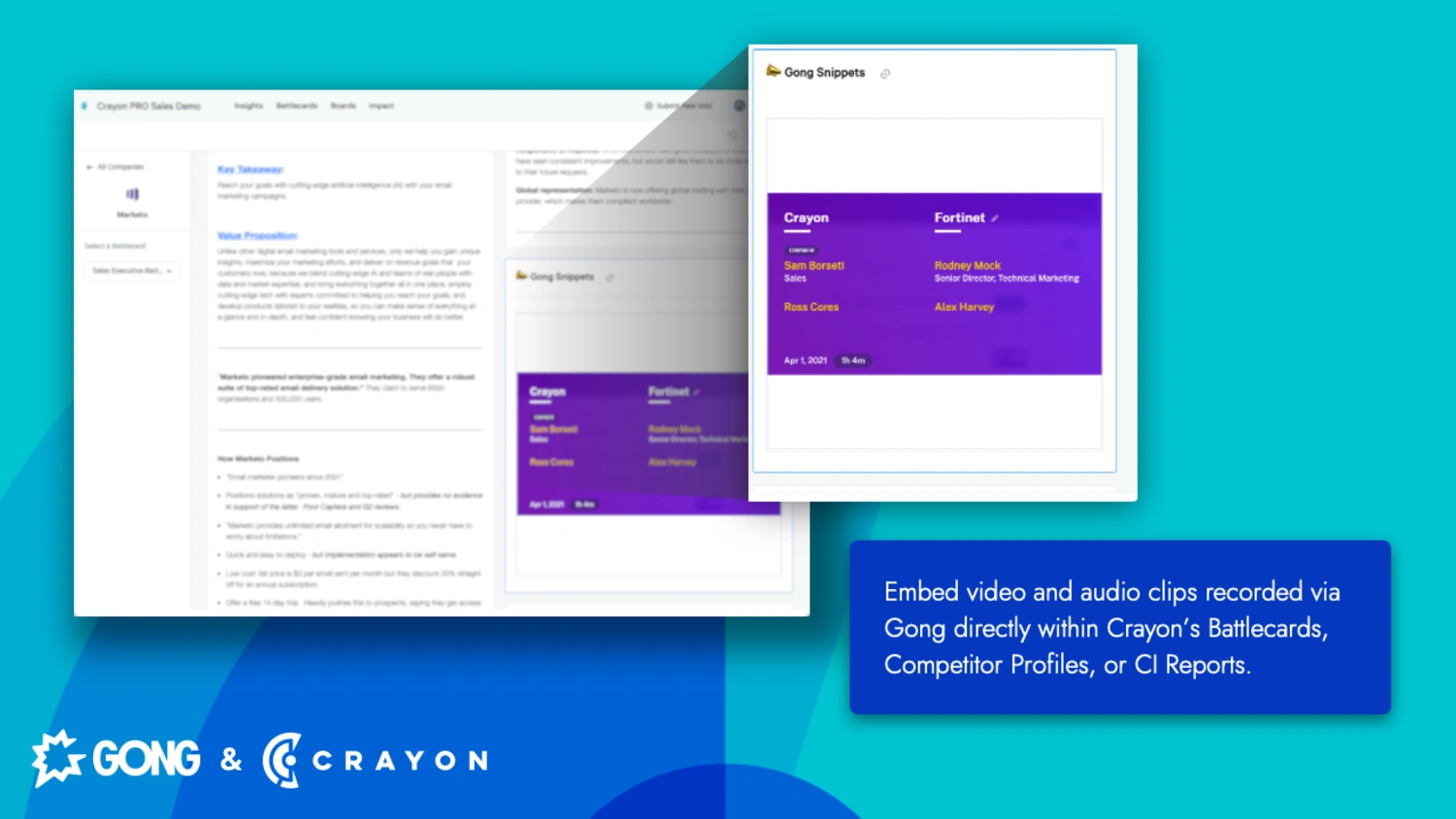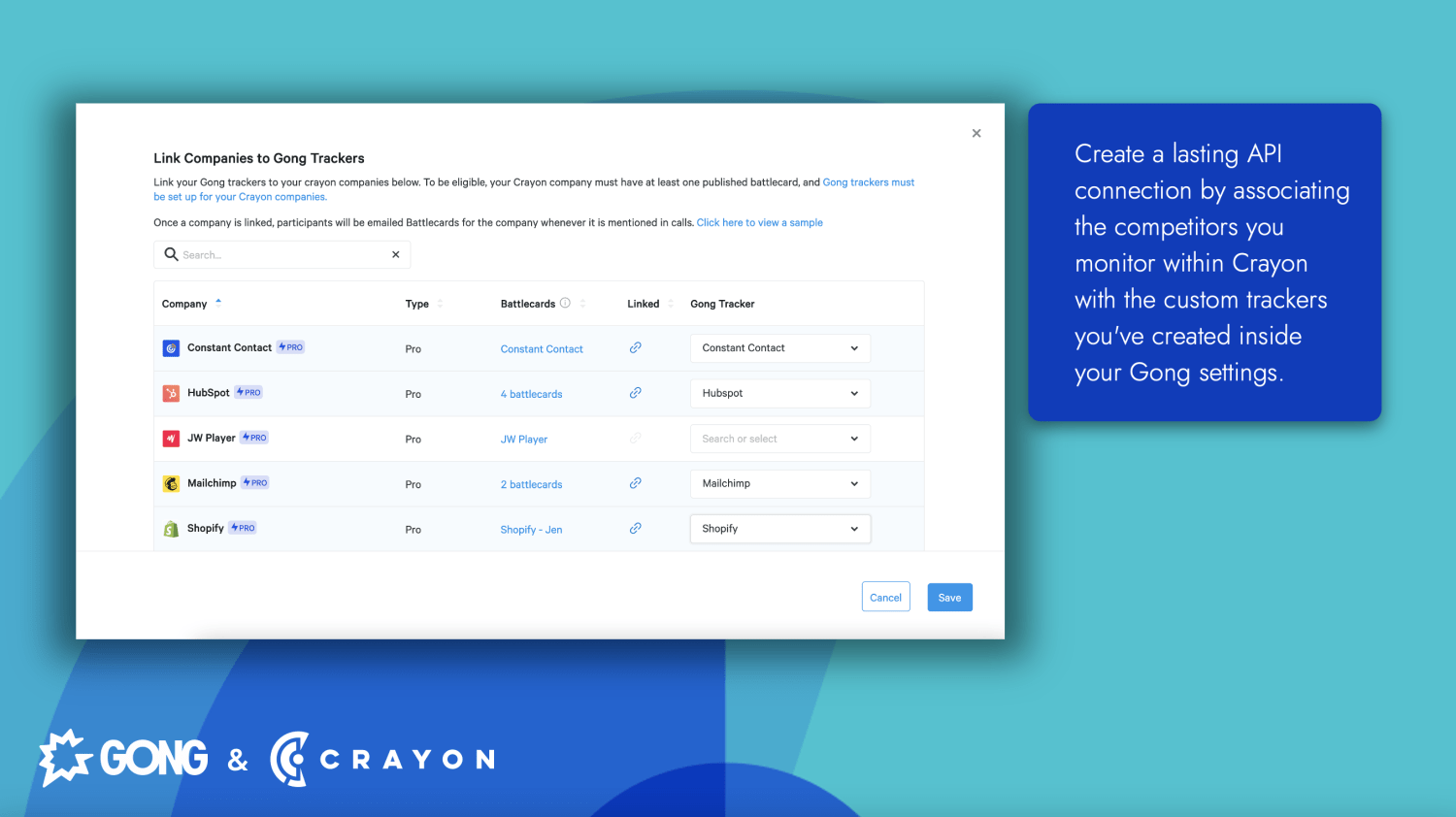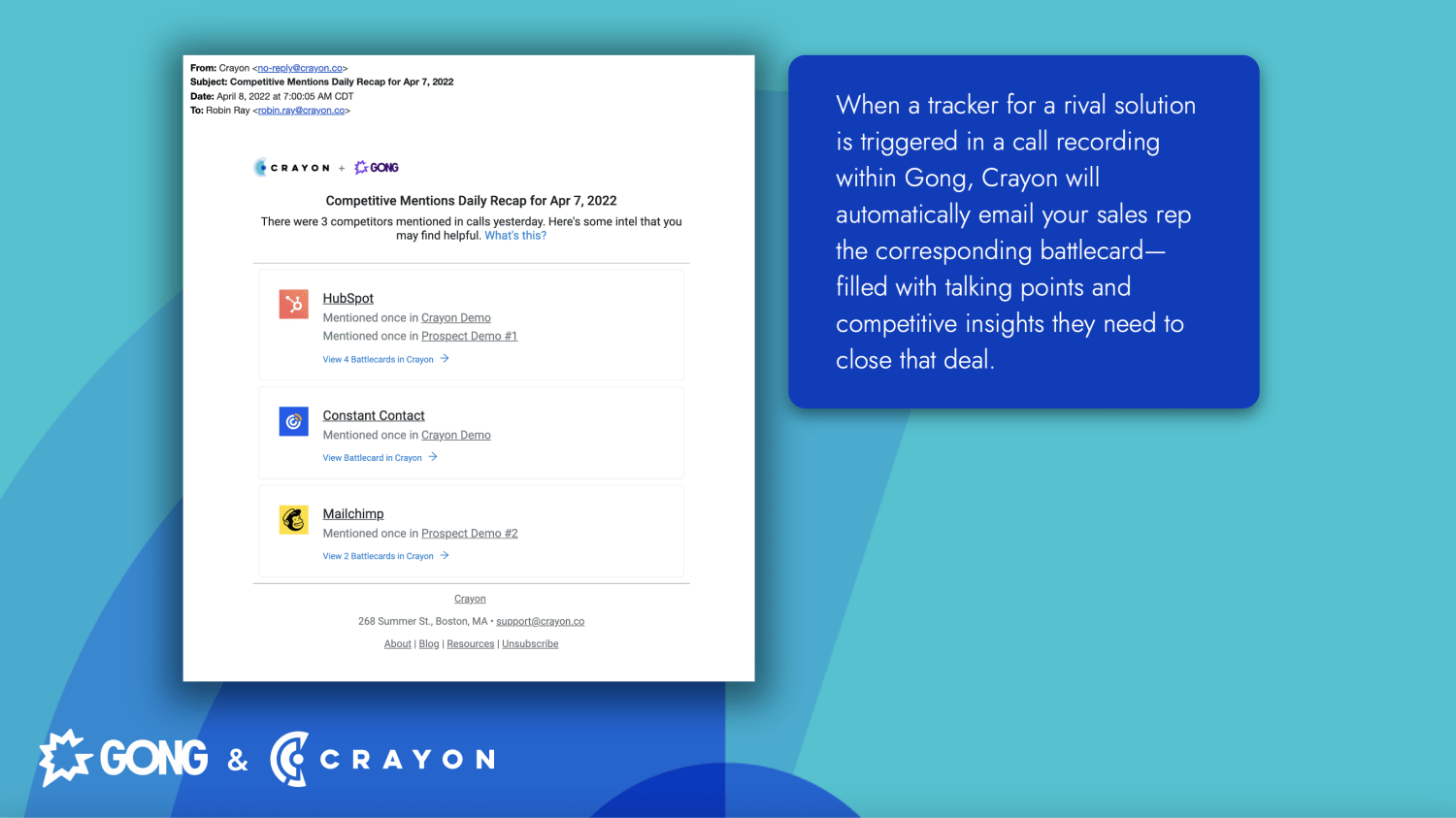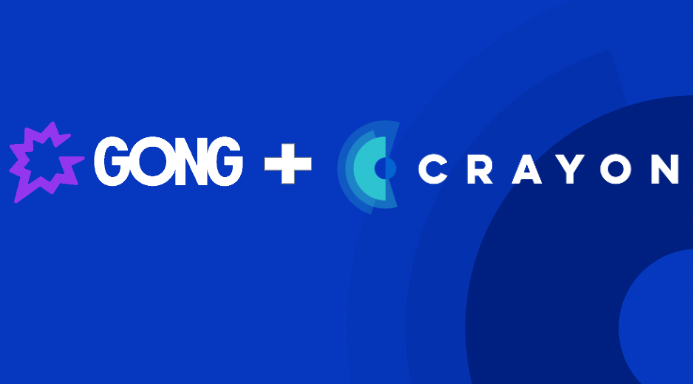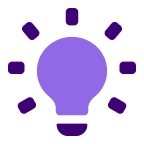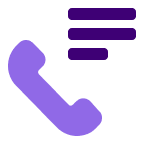About
Media
Features
Benefits
From the Crayon Insights feed, users will find relevant call clips to then share on battlecards, on Compete Hub posts, and more — enabling revenue teams with valuable intel from call recordings — instantly.
FAQ
Connect
- Navigate to the Crayon Administration menu.
- Navigate to “Integrations”, and click on the Gong tab.
- Click “Connect to Gong” to authenticate. This will display a page where you will be asked to agree to the “Crayon wants to connect to your Gong account” requirements.
- Once you have successfully authenticated your Gong credentials, you will be placed back onto the Gong tab in the Integrations settings in Crayon. You will see an “In Progress” status on your Gong tab.
- Click “Complete Setup” to be taken to a “Check for Gong Trackers” page. This will verify that trackers for each corresponding competitor have been configured within your Gong settings.
- Once Crayon acquires your list of Gong trackers, click “Next”.
- Now, on the “Link Companies to Gong Trackers” page, you will see a list of the competitors you monitor within Crayon ordered by Type on the left side of the screen. On the right, you will see dropdown lists of all your Gong trackers that correspond with each competitor in Crayon. Simply select the appropriate Gong Tracker in the dropdown menu that corresponds to the competitor tracked within Crayon, and click “Save”.
- You’ve now created an API connection between the industry leader in competitive intelligence software, and the best conversation intel tool on the planet.