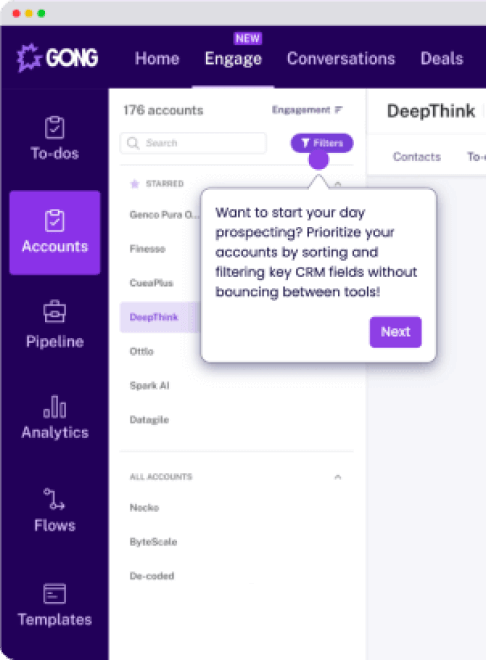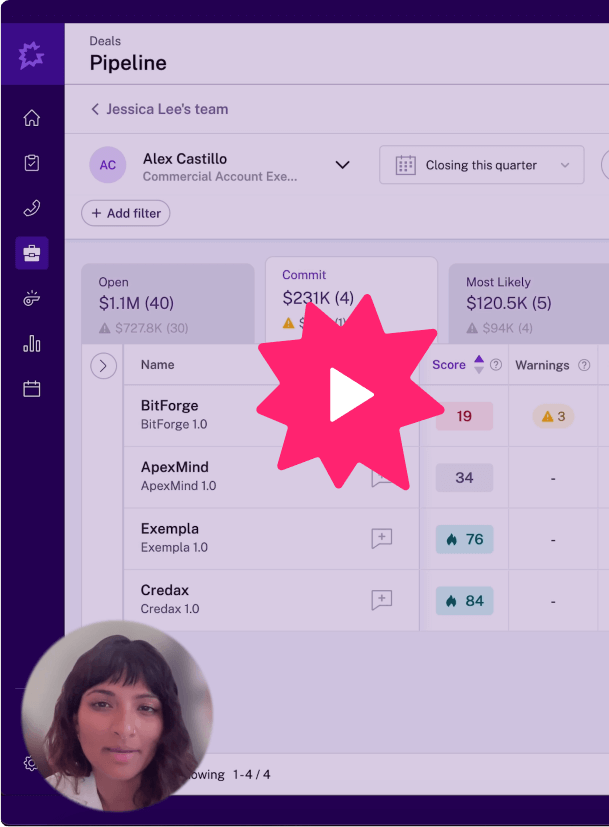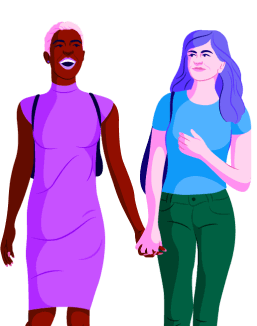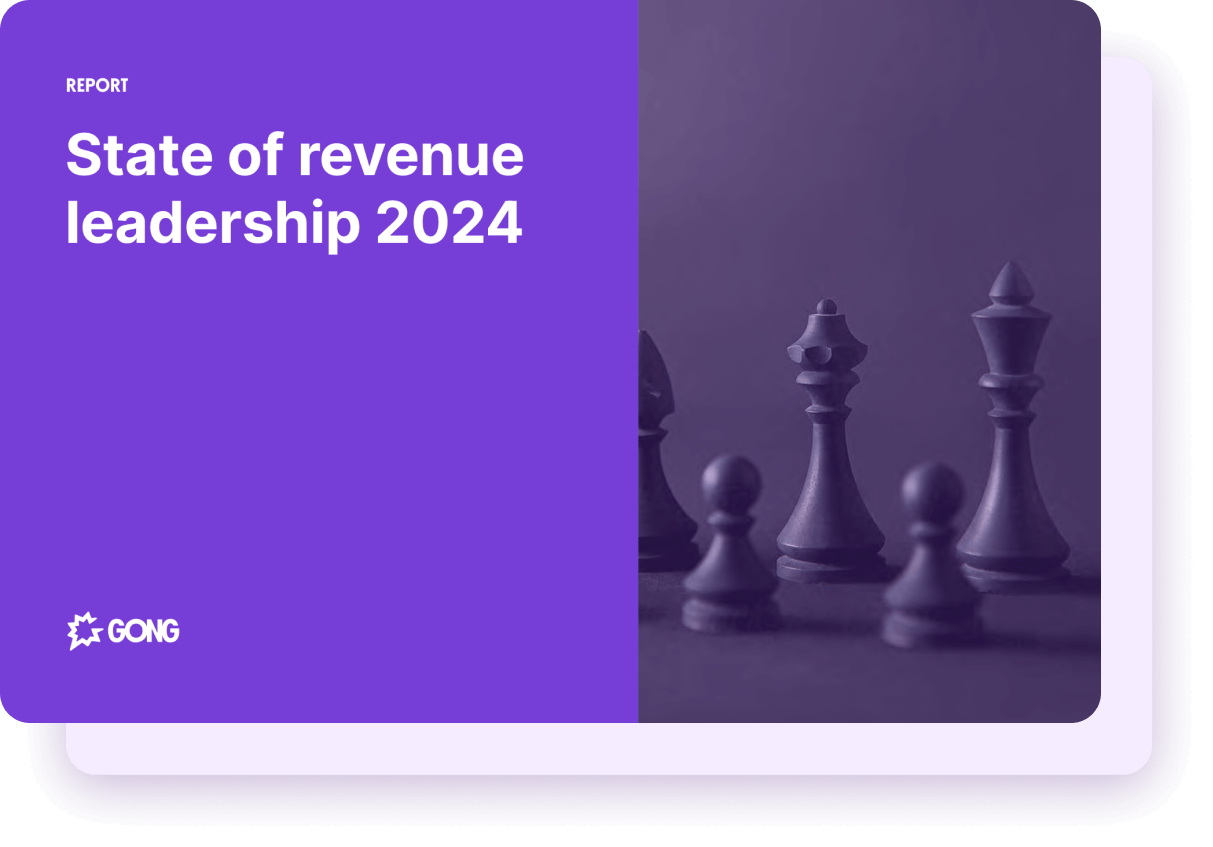About
Ingest FrontSpin calls and leverage Gong Conversational Intelligence.
Features
FAQ
This means audio is provided to Gong in multiple channels which ensures maximum accuracy for speaker identification in Gong.
Connect
Note: To capture the best possible sound quality on calls imported to Gong, we recommend customers confirm with FrontSpin that stereo call recording is enabled.