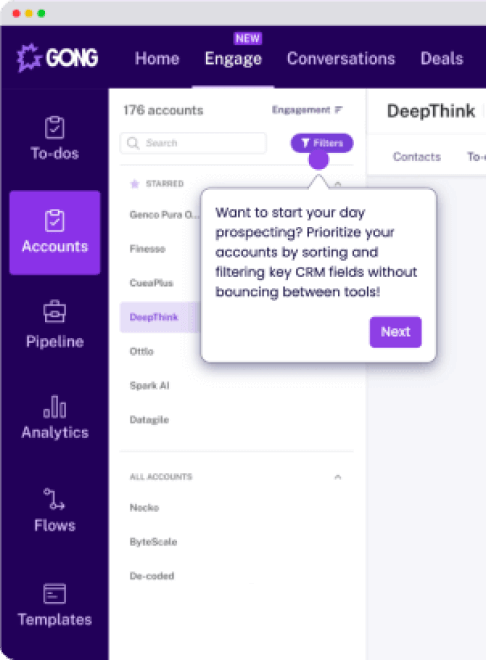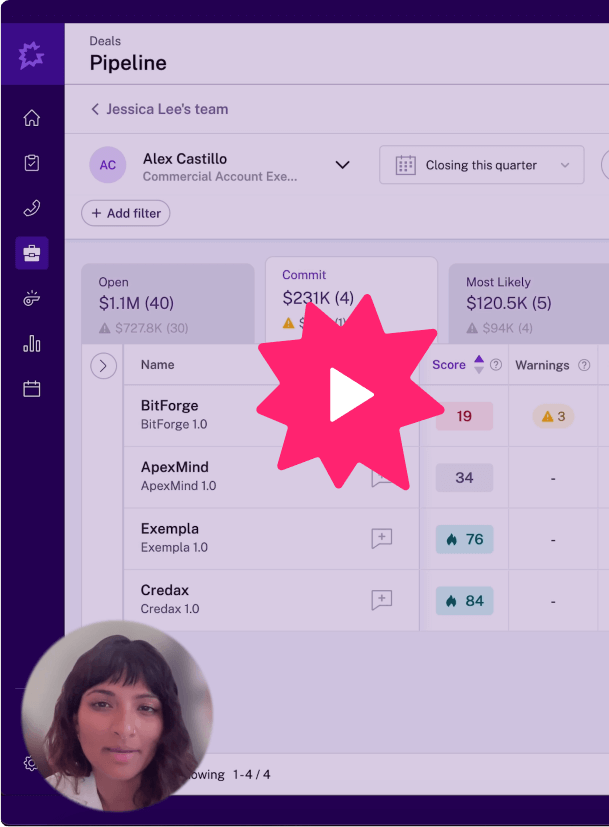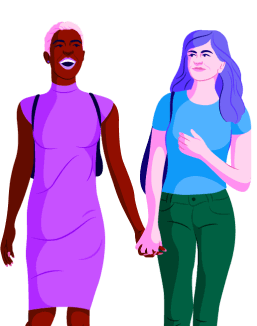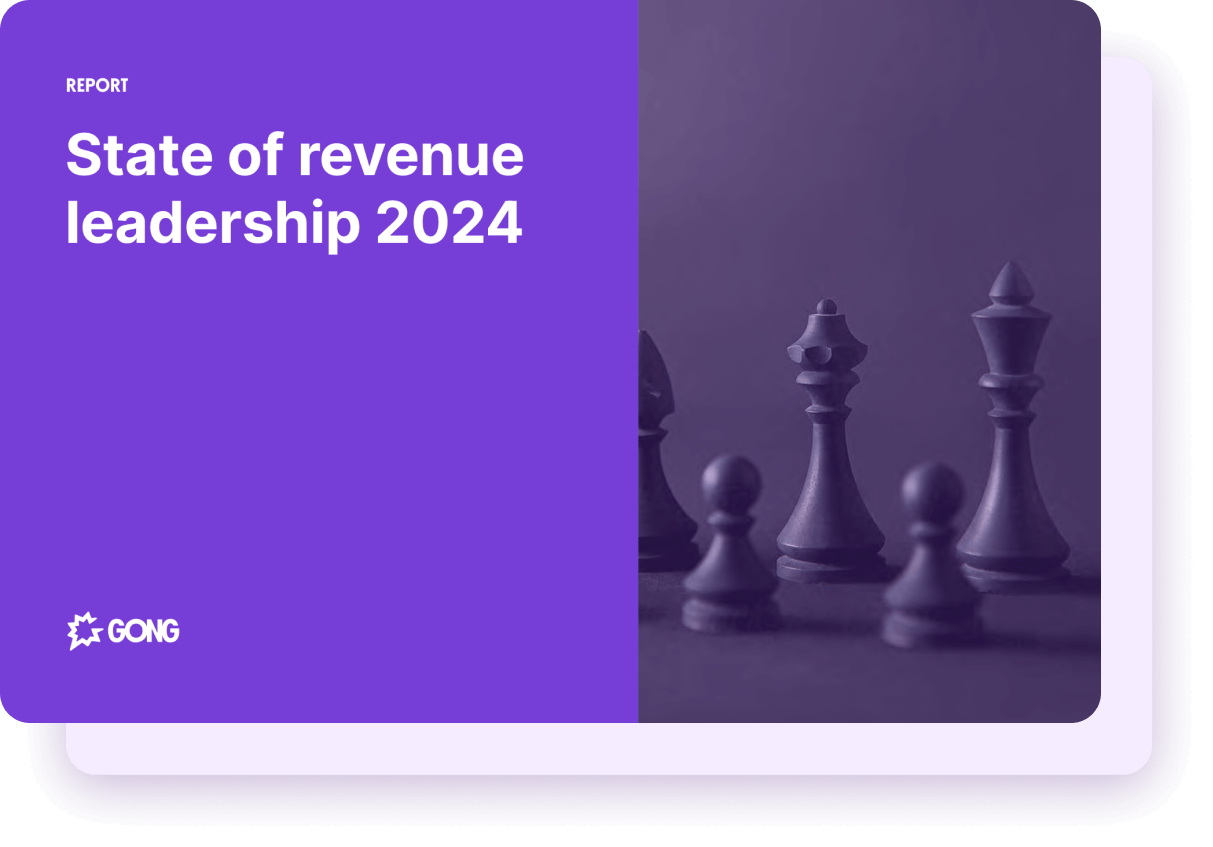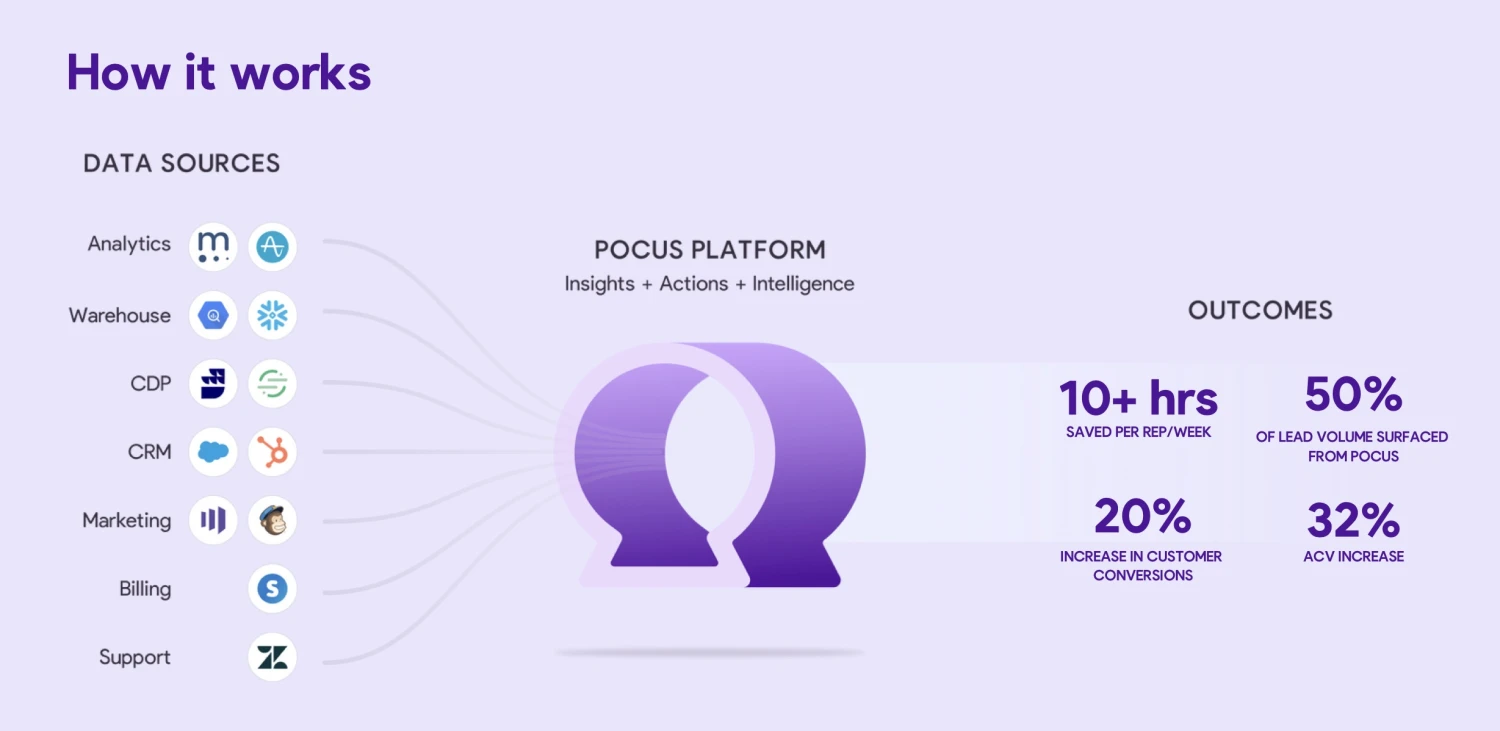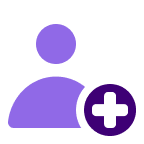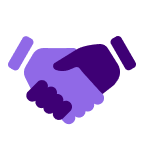About
This integration brings Pocus recommendations to Gong-sellers right where they're already working and enables users to add contacts to Gong Engage Flows.
Media
Features
Managers can easily prescribe which Engage Flows their teams should use for any given signal, and deliver this logic to sellers inboxes so they only see the intended leads, insights, and actions.
Benefits
FAQ
Requirements
Subscription Requirements
- Must have a Pocus account
- Must have a CRM connection integrated with Gong and with Pocus (Salesforce, Hubspot, etc)
Authentication Requirements
- A user must be a Pocus Workspace Admin and Gong Tech Admin to set up this integration
- Integration users must have Gong Engage licenses
- Ensure users are using the same email in Pocus and Gong
Connect
- Go to Workspace Settings -> Integrations in the Pocus app.
- Select Create Connection
- Name your connection
- Select Login with Gong
- A login screen will open up and you will login or if you are already logged in it will take you to a permissions page where Gong will confirm the permissions our integration needs.
- Select Allow when you get to that page. This should successfully add your integration to Pocus