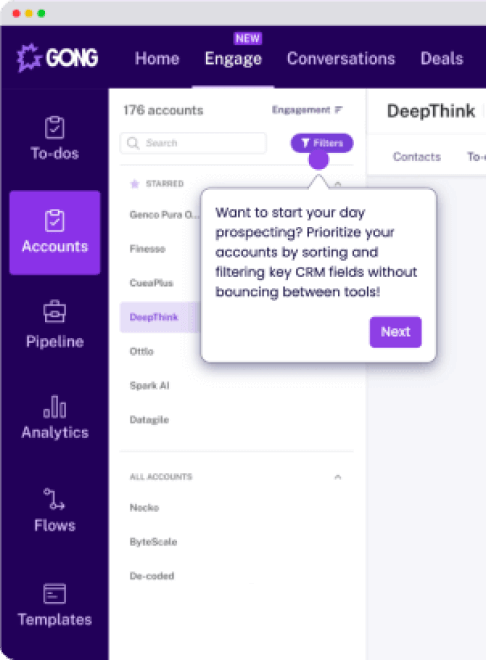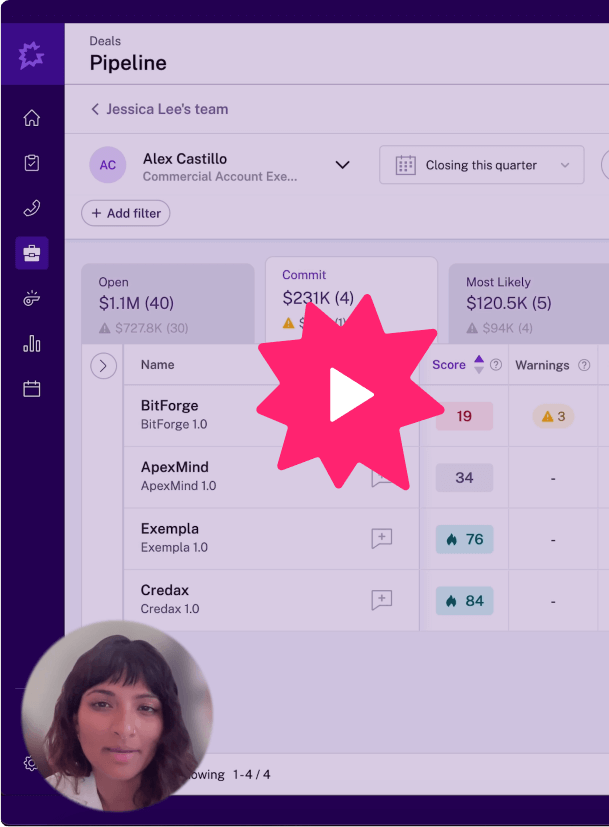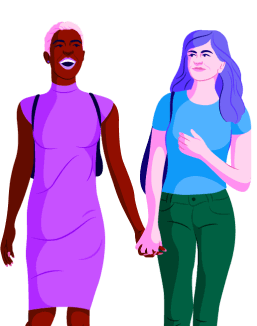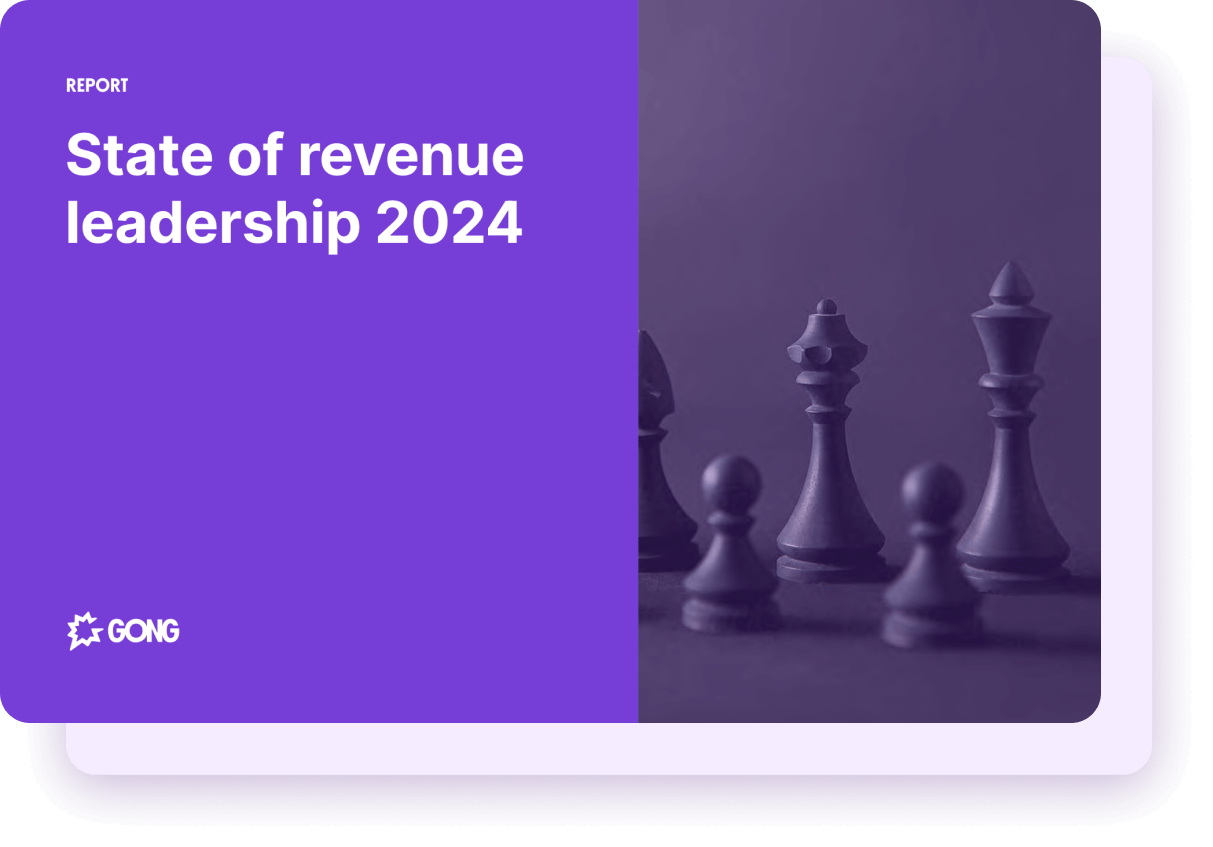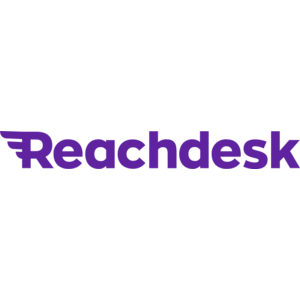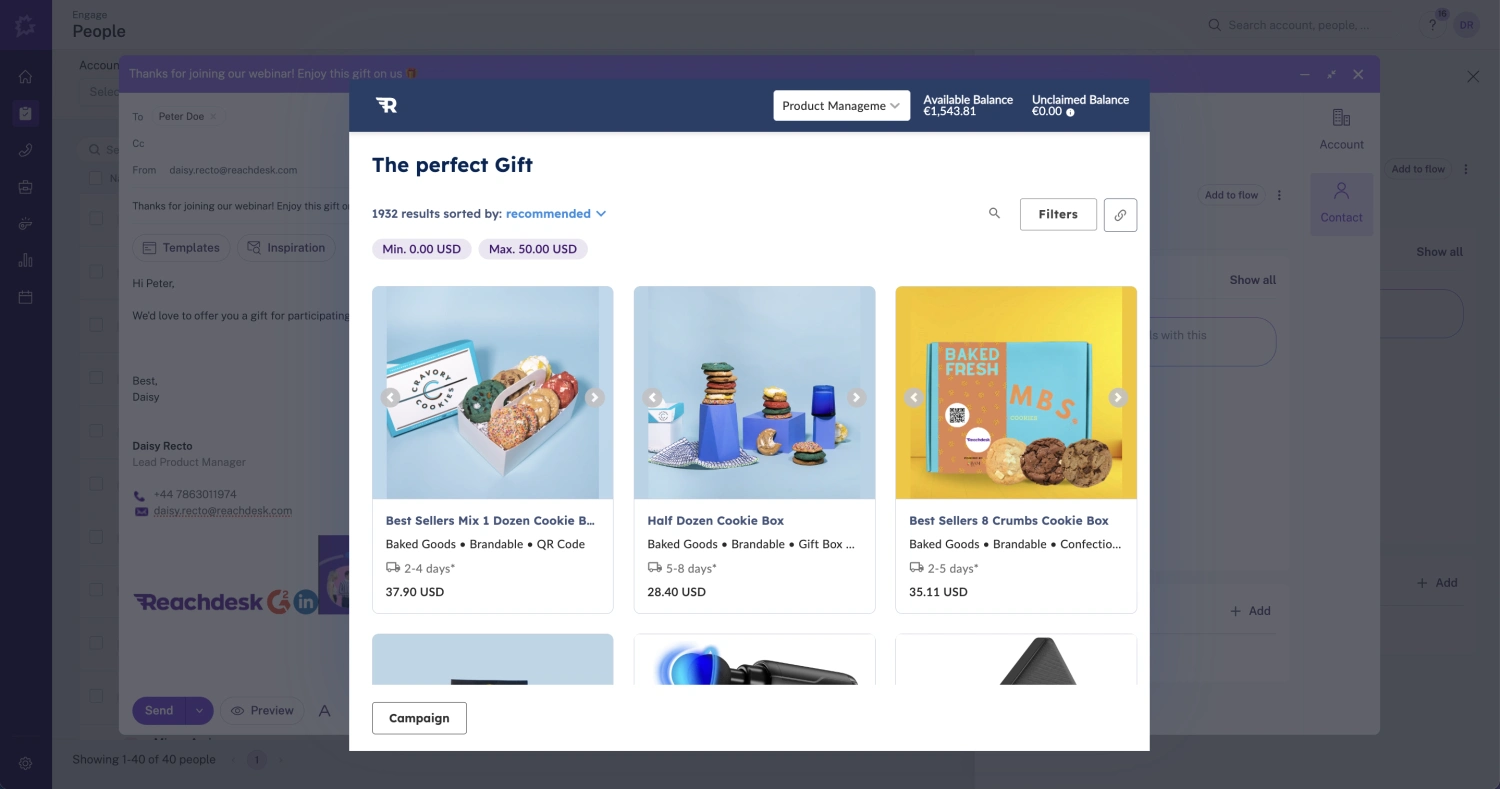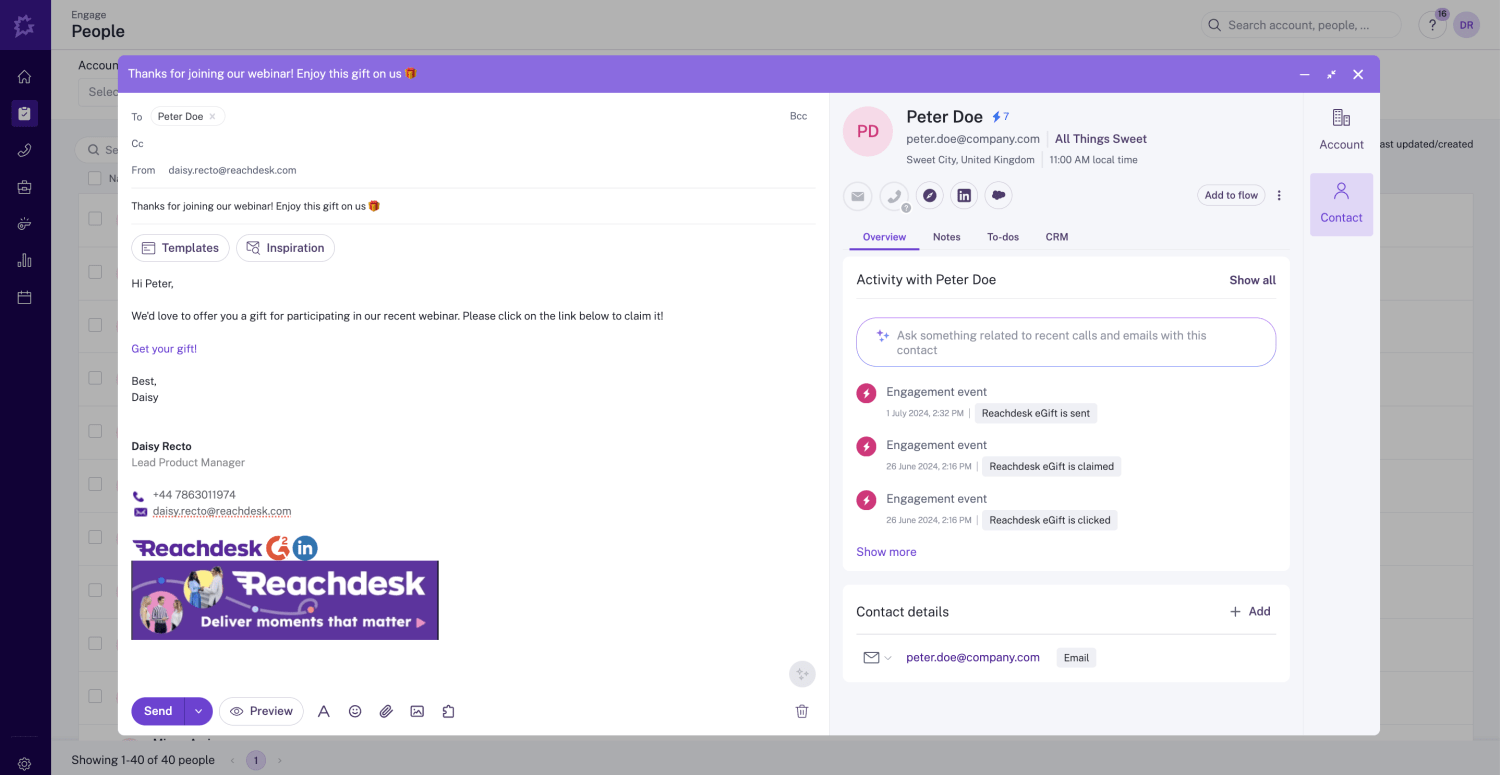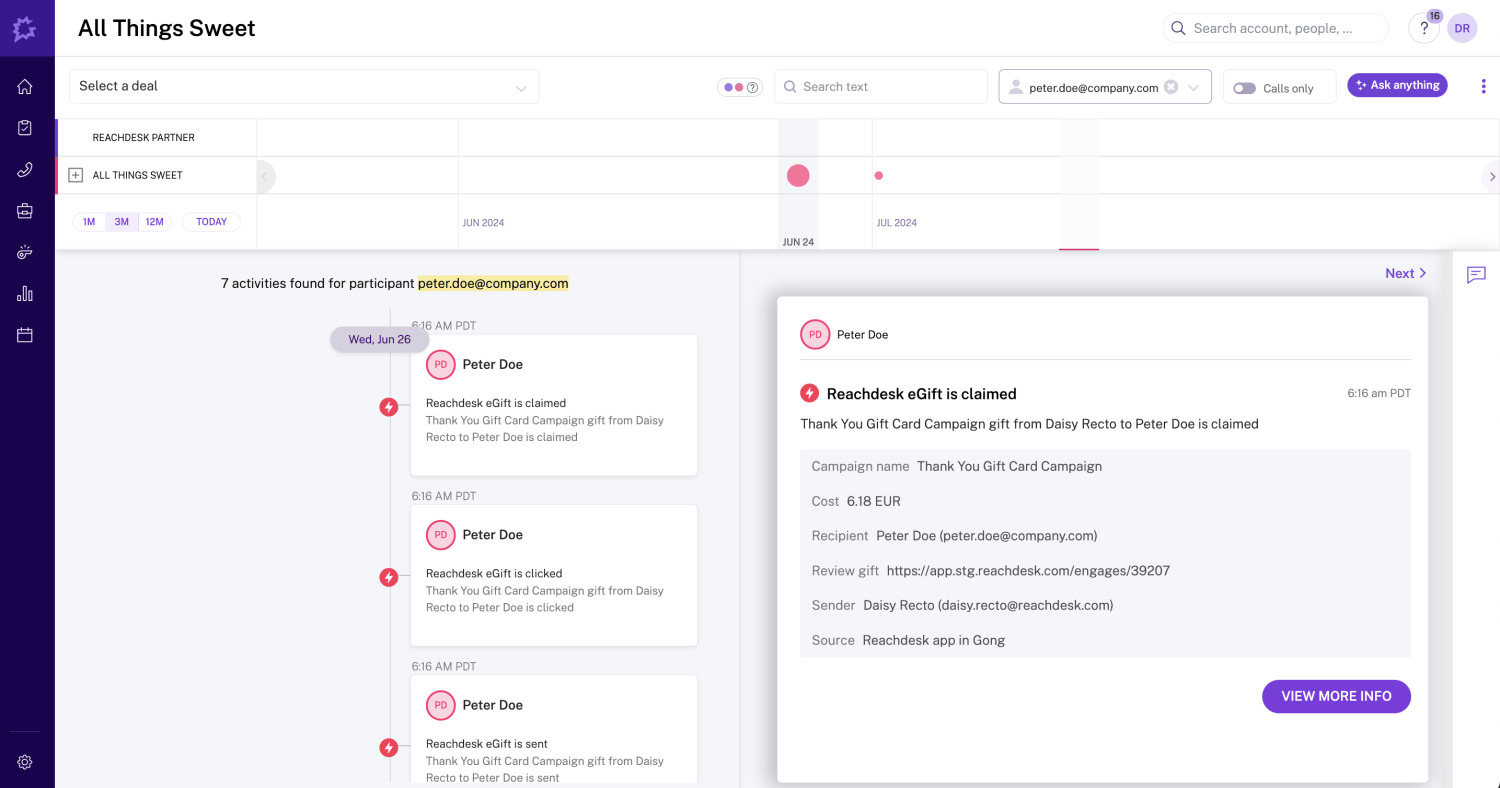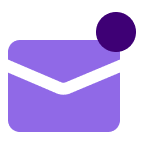About
Media
Features
FAQ
- Sent
- Opened
- Clicked
- Claimed
- Address confirmed
- Delivered
- Go to Engage > People and look for the person you want to send an email to.
- Click on the “Write email” button to show the email editor.
- Click on Integrations and select “Reachdesk”
- Login to your Reachdesk account
- Follow the steps to generate a gift link
- Send your email with the gift link to your Gong contact
Connect
Follow this link to install the Reachdesk app, or follow the next instructions on how to install this from Gong.