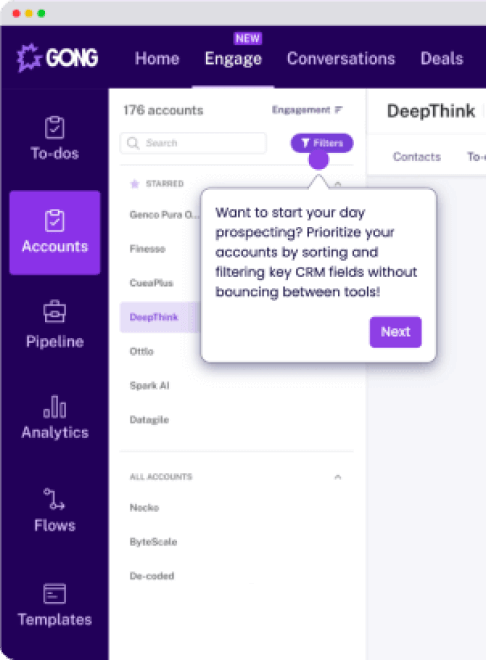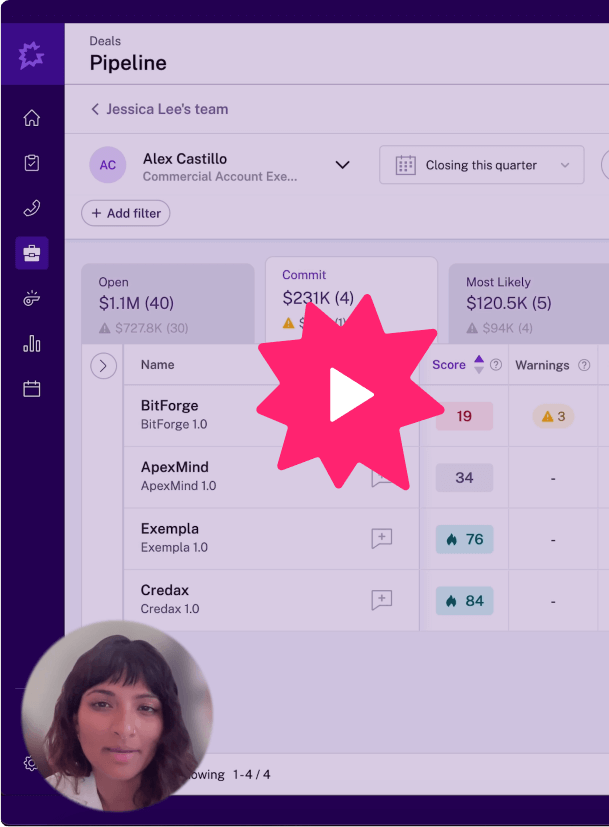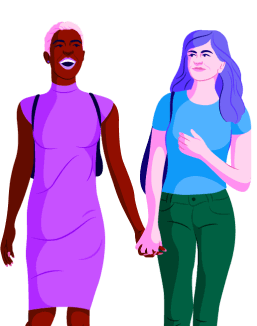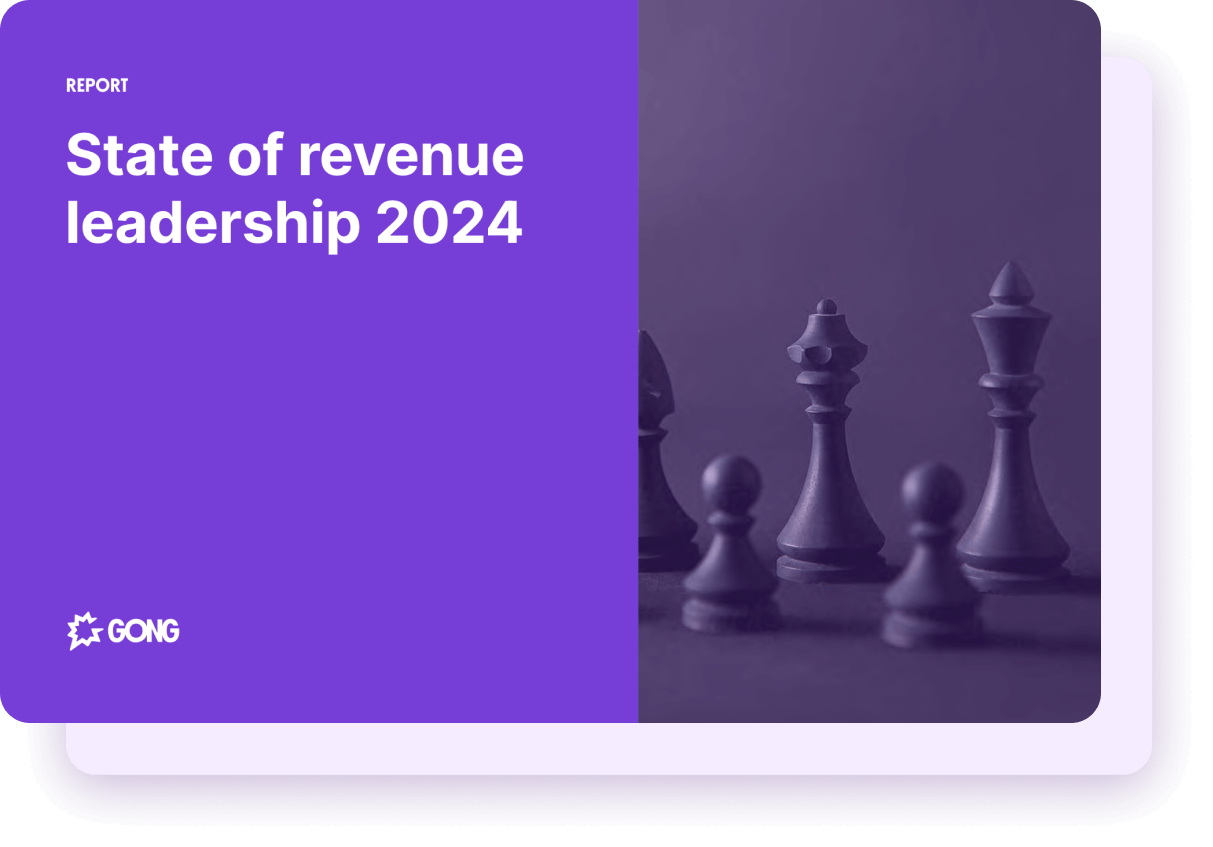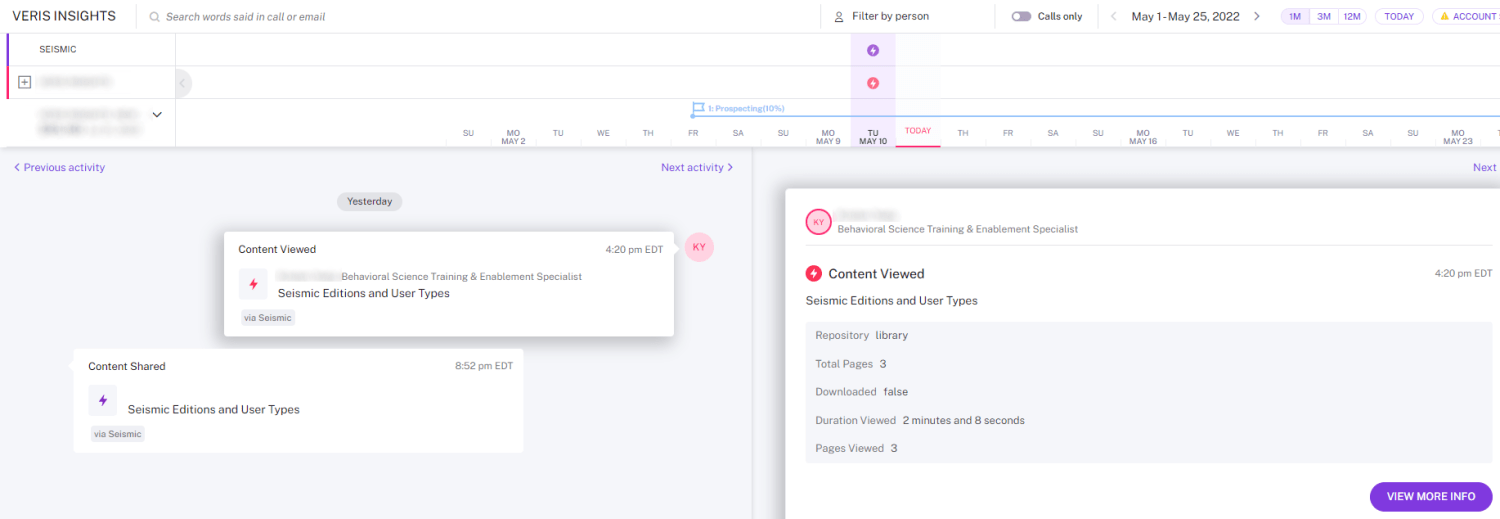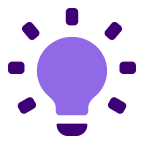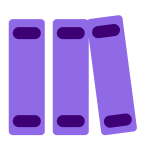About
This integration enables Gong users to track user engagement with Seismic content on Gong Activity Timelines and embed Gong Calls in Seismic to assist with coaching and enablement.
Media
Features
Connect
- In the Seismic main menu, go to Settings > System Settings
- Under Manage Apps, go to My Apps > Browse Apps
- Find the Gong app and select the Gong icon, then click Install
- Enter an app bot user
- We recommend a user named speficially for gong - like “Gong Admin” because actions performed by this app will appear to be performed by this user
- Select Allow and you will be redirected to the Gong App Settings Page
- Click the Configuration Tab then the Authenticate button
- Complete the oAuth workflow
- When redirected to Seismic's Gong App Settings Page, set the synchronization start date
- Select the check boxes for Seismic LiveSend data to send to Gong
- Data for any content shared with the prospect via LiveSend
- Select this check box to include activity for Seismic content shared via LiveSend in the Gong Deals board
- Data for any content viewed with the prospect via LiveSend
- Select this check box to include activity for Seismic content viewed by a recipient in the Gong Deals board
- Data for any content shared with the prospect via LiveSend
- Click Save